Overview
If your Windows PC is suddenly shutting down or showing a Blue Screen of Death (BSOD) with the message “KMODE_EXCEPTION_NOT_HANDLED”, don’t worry — you’re not alone.
This error often appears after:
-
A recent Windows update,
-
Faulty or outdated drivers, or
-
Hardware memory (RAM) issues.
In this guide, we’ll walk you through tested and permanent solutions to fix this issue and restore system stability.
Step 1: Uninstall the Recent Windows Update
Sometimes, a new Windows update can trigger system instability or conflicts with existing drivers. The first step is to check for any recent updates and uninstall them.
Steps to Uninstall a Recent Windows Update:
- Press Windows + I to open Settings.
- Navigate to Windows Update > Update history.
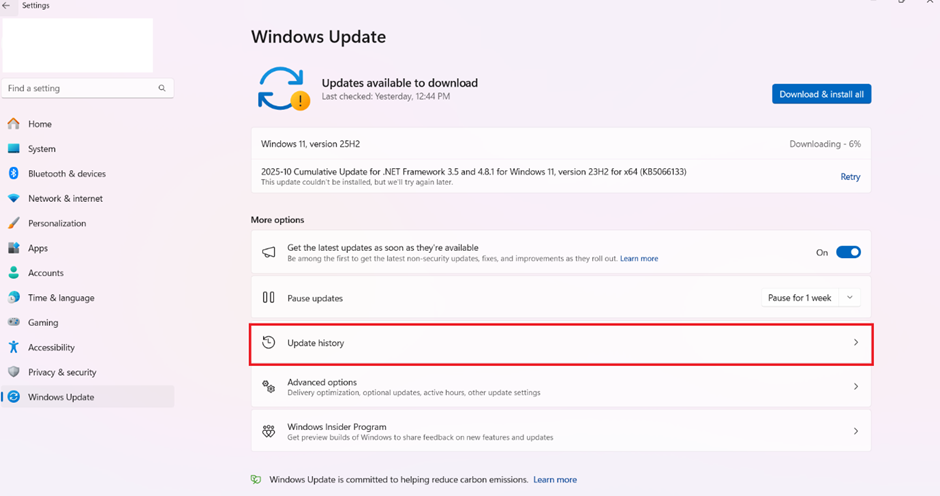
3. Scroll down and click Uninstall updates.
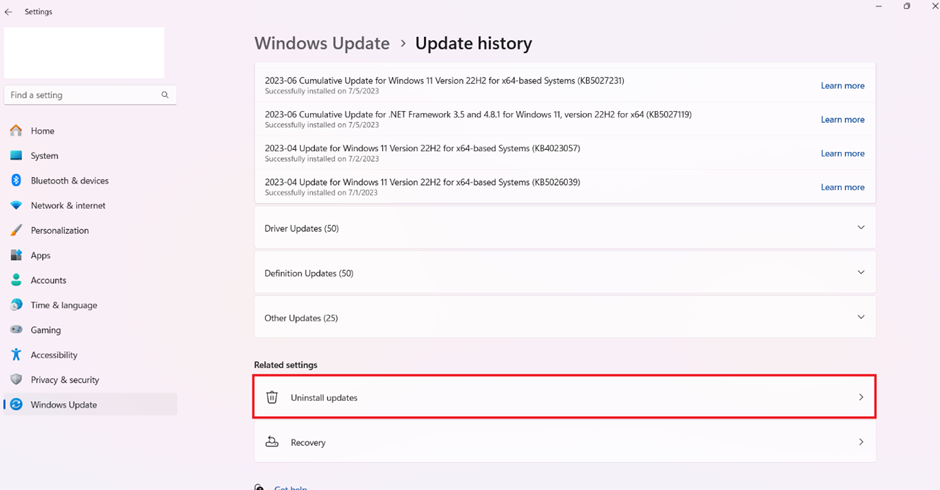
4. A list of installed updates will appear (as shown in your screenshot).
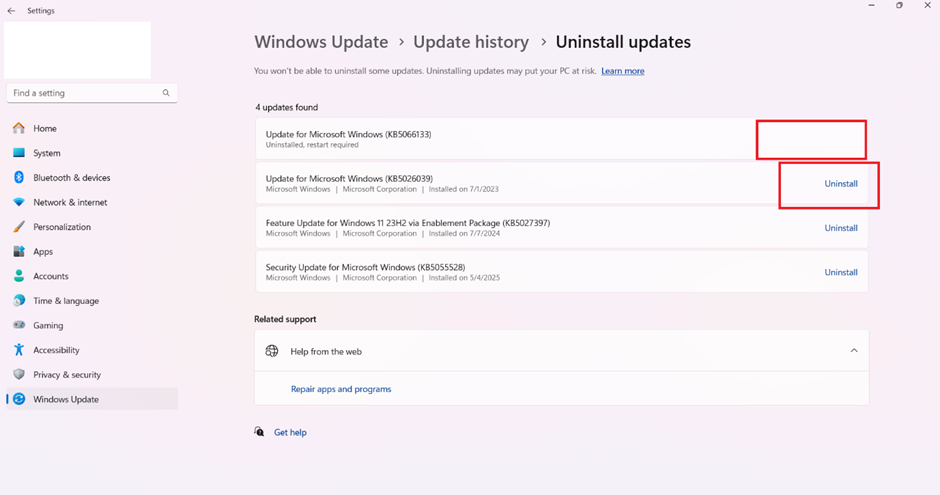
If the issue disappears, that update was the culprit.
If not, continue to the next step.
Step 2: Check for New Windows Updates
After uninstalling a problematic update, install the latest stable updates from Microsoft.
To Check for New Updates:
-
Open Settings → Windows Update.
-
Click Check for updates.
-
Install all available updates.
-
Restart your system once installation completes.
This ensures your PC runs the latest patches and driver fixes.
Step 3: Run a Memory Diagnostic Test (RAM Check)
Faulty or damaged RAM can trigger KMODE_EXCEPTION_NOT_HANDLED errors.
To Run the Memory Diagnostic Tool:
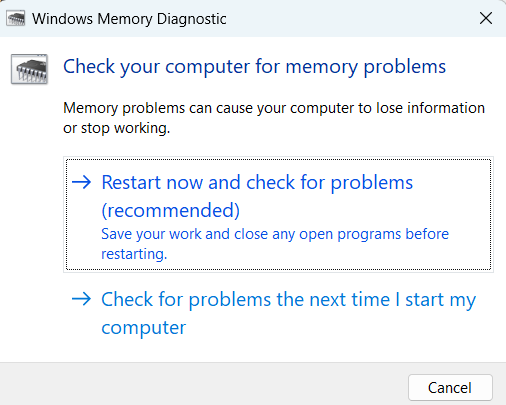
-
Press Windows + R, type
mdsched.exe, and press Enter. -
Choose Restart now and check for problems.
-
Your system will reboot and automatically test your memory.
-
After it finishes, open Event Viewer → Windows Logs → System to view results.
If memory errors are detected, test each RAM stick individually or replace the faulty module.
Step 4: Perform a Disk Check (CHKDSK)
Corrupt disk sectors or file system errors can cause sudden shutdowns and BSODs.
To Run CHKDSK:
-
Open Command Prompt (Admin).
-
Type the command below and press Enter:
-
chkdsk C: /f /r
-
When prompted, type Y to schedule the scan at next restart.
-
Restart your PC — Windows will scan and repair disk errors automatically.
Step 5: Update Your Drivers
Outdated or incompatible drivers are among the most common causes of this issue.
To Update Drivers Manually:
-
Press Windows + X, select Device Manager.
-
Expand key categories — Display adapters, Network adapters, Storage controllers.
-
Right-click each and choose Update driver → Search automatically for drivers.
-
Restart your system after updates.
Alternatively, go to Settings → Windows Update → Optional updates → Driver updates to install all recommended driver updates automatically.
Step 6: Run System File Checker (SFC) & DISM Scans
Corrupt system files can lead to BSODs and auto shutdowns.
To Repair System Files:
-
Open Command Prompt (Admin).
-
Run these commands one by one:
sfc /scannow
DISM /Online /Cleanup-Image /RestoreHealth
-
Wait for each process to complete, then restart your PC.
Step 7: Create a System Restore Point (Prevent Future Issues)
Once your PC is stable, create a restore point for easy recovery.
To Create a Restore Point:
-
Search Create a restore point in the Start menu.
-
Click Create, name it (e.g., “Stable System”), and save it.
If any future issue occurs, you can roll back to this healthy state instantly.
Final Thoughts
The KMODE_EXCEPTION_NOT_HANDLED or auto shutdown issue usually arises due to:
-
Problematic Windows updates
-
Faulty drivers
-
Corrupt system files
-
Memory or disk errors
By following these steps — uninstalling faulty updates, checking RAM and disk health, and updating all drivers — you can fix the BSOD issue permanently and maintain a stable, smooth-running Windows system.
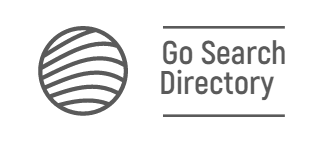
You must be logged in to post a comment.